Amazon Web Services
provide several options for cloud storage including AWS S3 and AWS Glacier.
AWS Glacier is a cheaper archival and it takes 4-5 hours to make an archive
available. In comparison to Amazon Glacier, archive service, AWS S3 enables
faster retrieval of stored objects. AWS allow you to set the Glacier archive
and retrieval policies for S3 objects.
This guide shows how
you can set a policy to archive S3 objects on Glacier and to restore it back.
1. Login to your
Amazon AWS account UI console. and enter S3 section tab.
Archive
2. Below is a
listing of a sample bucket, named “copy-data-glacier”.
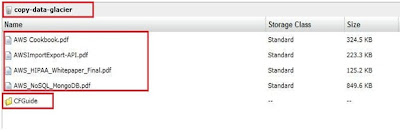
3. Select the bucket “Properties” and enter the tab “Lifecycle” in the properties box. Click “Add Rule” (to add a rule to archive data to Glacier).
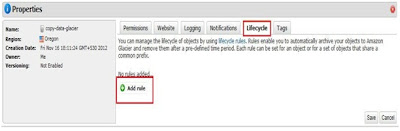
4. In the prefix
either specify the name of the file or the name of the folder which you want to
archive. To enable the archival policy, click “Add Transition”. The “Add
Expiration” button will set the rule for object expiration as explained here.
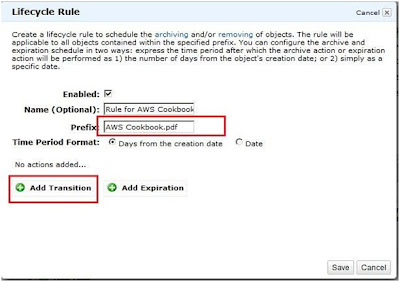
5. For “Time Period Format”, select the option “Days from the creation date”. It requires to enter the number of days S3 should wait from object’s creation date before archiving an object to Glacier. Provide an integer number.
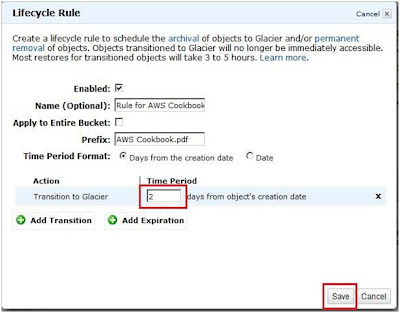
6. If “Date” option is selected in “Time Period Format”, S3 will require a date on which the object will be archived to Glacier.
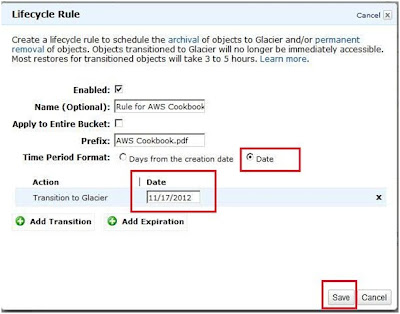
7. If you want to archive object immediately, enter days as “0”. As shown below, for the folder “CFGuide” in the bucket we have set a rule for Amazon S3 to immediately transition all objects of the folder to the Glacier storage class.
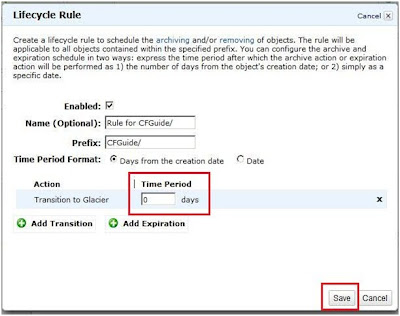
8. The above policy may not move the object immediately to Glacier but it will move them to the Glacier storage class when the Glacier process is executed, once a day.
9. The rules, once
set for a bucket, will be available for modification under the “Lifecycle” tab
of the bucket.
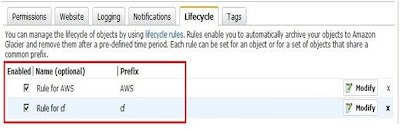
10. If you want to modify the rule, click “Modify” and edit the rule.
11. When the Glacier
process will run it will archive the object of the folder specified into
Glacier.
12. After archival,
the Storage class of an object will change to Glacier.
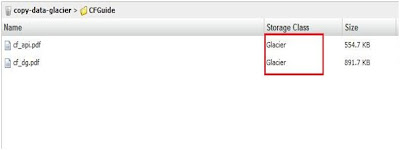
13. The above object will not appear in any vault on the Glacier console and will be visible only from S3 console. They will be charged as per Glacier storage since their Storage class is Glacier.
Restore
14. To restore the
archived object select one of the objects (archives) from the list shown in
step #12 and right click. Click “Initiate Restore”.
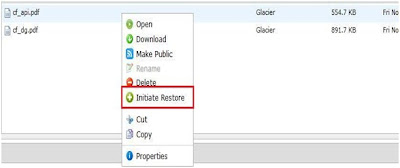
15. On the pop up
page, provide the number of days you want the archive to be available. Click
“Ok” to start the restore process.
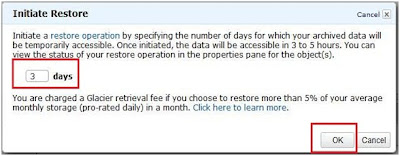
16. Once the restore process is started, and until the archive is available for restore it will show “Restoration in Progress” as marked below. Usually it takes 3-5 hours to complete the process.
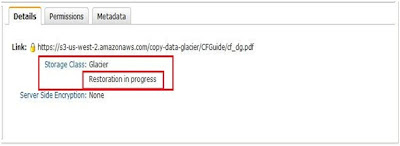
17. Once the object is restored, the status under “Properties” will display the date until which that object will be available in RRS (Reduced Redundancy Storage).
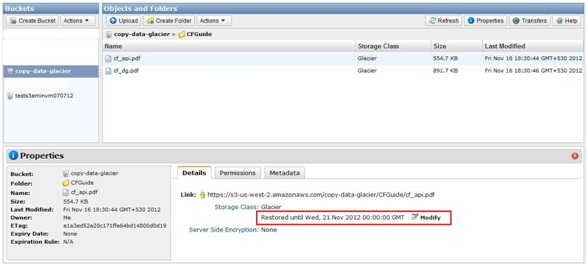
http://gabale.blogspot.com/2013/02/transfer-data-from-amazon-s3-to-glacier.html
Thanks for this information! was having trouble transferring and this post surely helped me out! keep updating useful stuff like this on your website
ReplyDelete